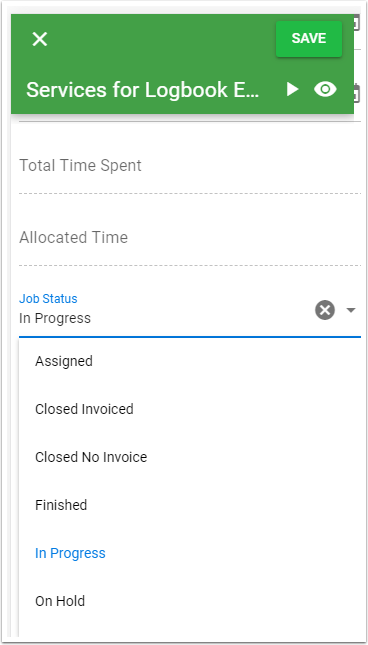Using Job App for the Jobs
Field Technicians have a mobile first exerpeicene when logging into CreataCRM. After the admin team has schedule the Job, All the Technicians has to do is login on the the mobile phone.
Login to CreataCRM
- Login to CreataCRM
- Select on Whats On
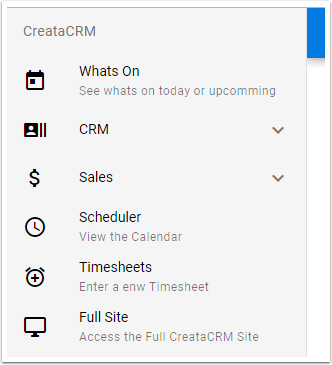
Filter the Whats On
- Change the filter for this week
- Select what type of items to view
- Activities (Calendars)
- Tasks
- Jobs
- Job Booking
- Service Logs
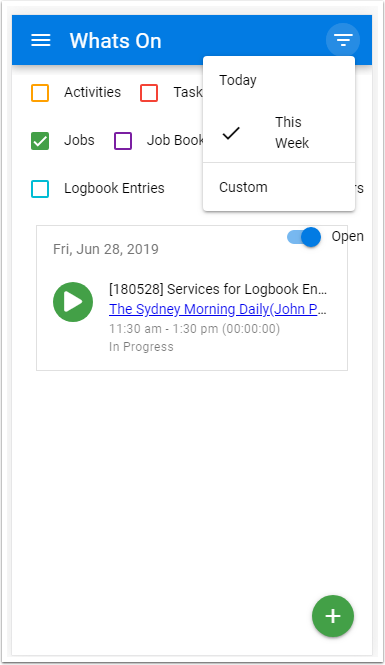
Reviewing the Job
This will give you a Diving directions on the Map, Name and phone number of Customer, and attachments
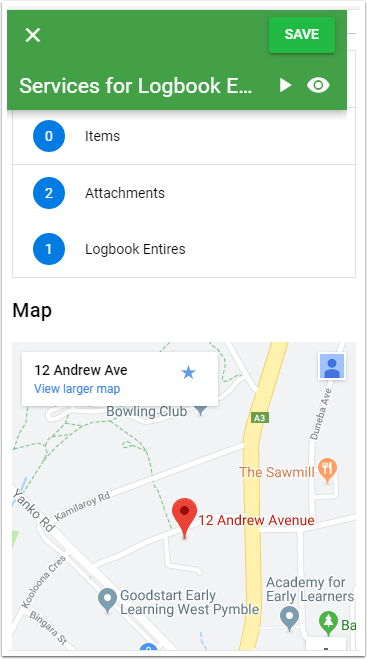
Reviewing the Attachments on the Job
Select the attachments, If this Job came froma Site, the Site Instructions will be able site
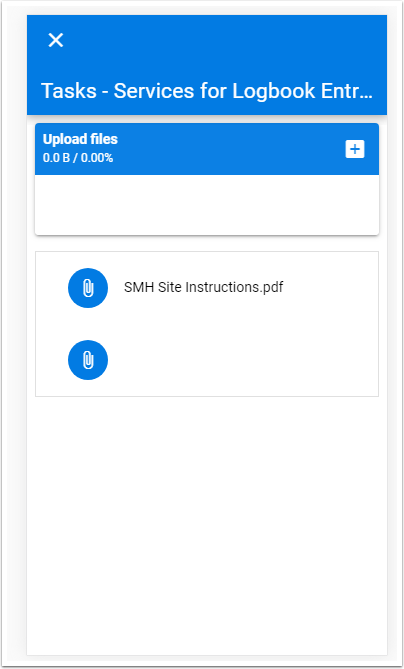
Reviewing the Service Log on Sites
If the Job can with a Service Log, it will display the logbooks, and other log books on site
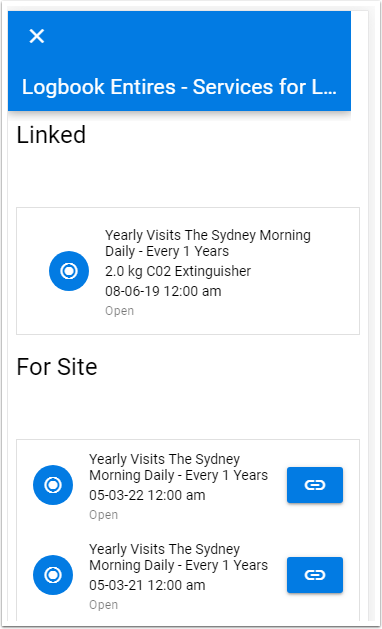
Start Timer
You can selecxt play, and start timing onthe Job
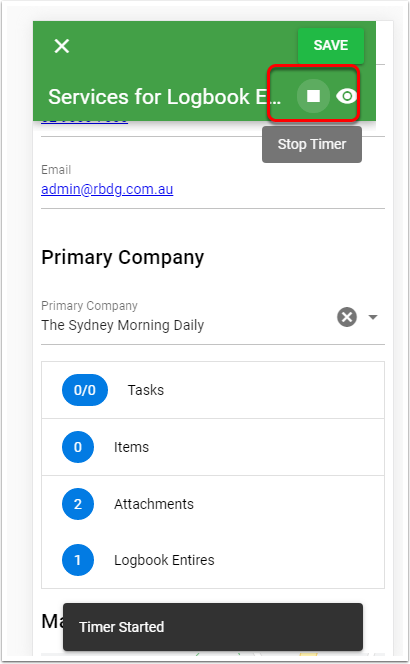
Adding Items to a Job
Open the Job in the App
Select the Item
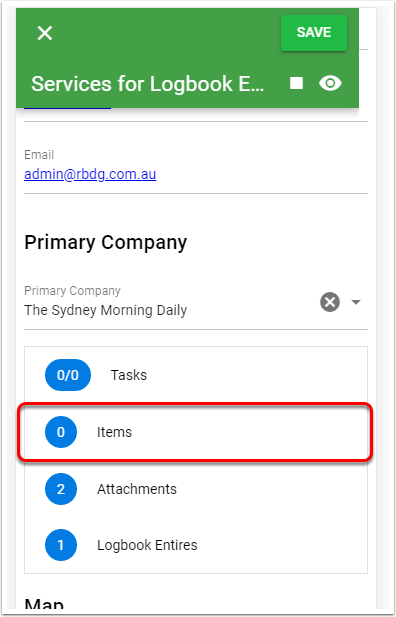
Press on the Plus button to add an item
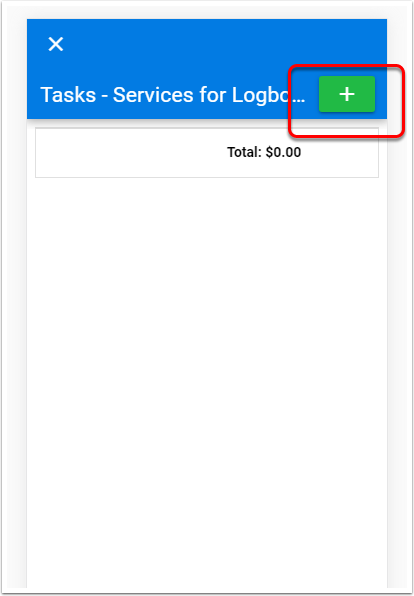
Select Product
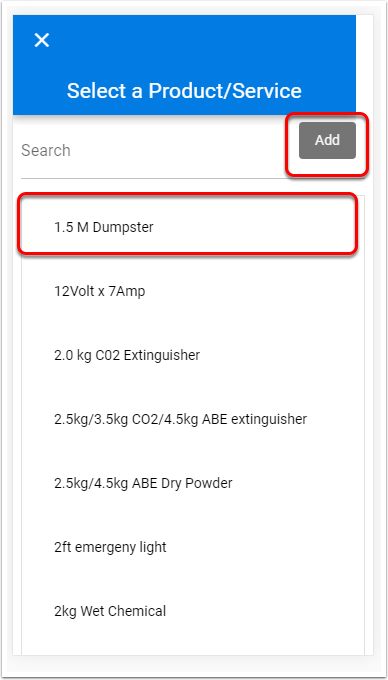
Type in the Qty
- Type in the Quantity
- Prie
- Description
- Goups
- Total
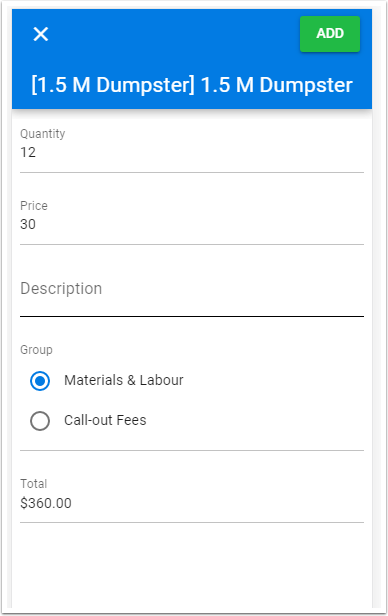
The amount across
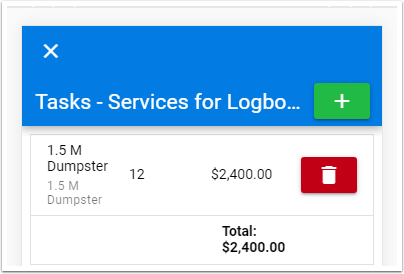
Clear the Service Log
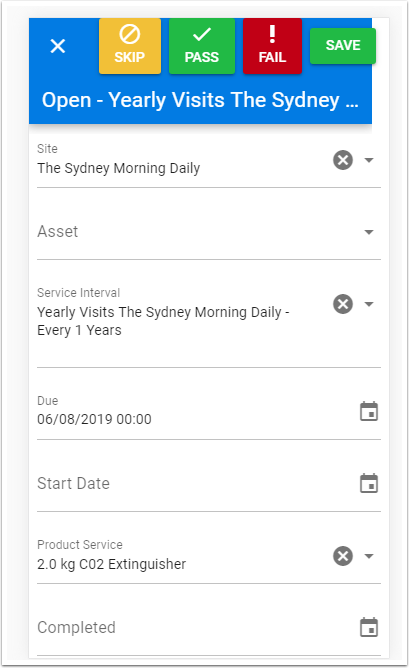
Stop the Timer on the Job
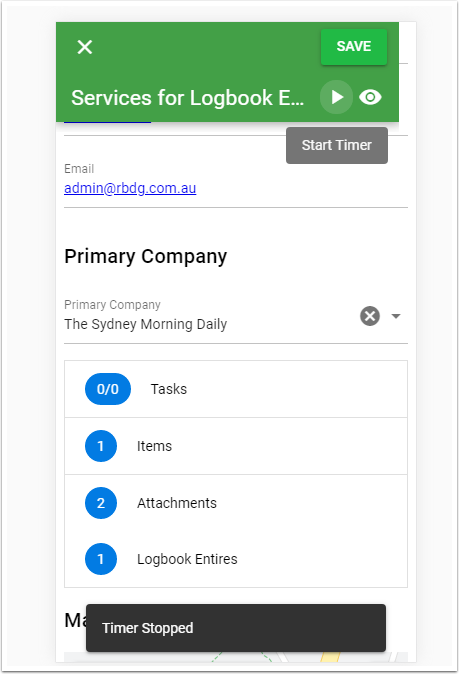
Change the Status on the Job
When changing the service on the Job, From In Progress to Finished, this will Email the Admin owner of the Job and others added to the workflow